Update February 28, 2023: Some people asked me to mention Raycast in this post, which I have decided against, because I am not comfortable with the way Raycast is building their software. Elsewhere, Ankur shared his thoughts on the same and I agree with them.
When you use lots of apps simultaneously, using ⌘-Tab (Command-Tab) to switch between them becomes slow because the row of icons in the switcher gets too long. It becomes annoying to keep pressing tab, tab, tab… to reach the app you need, or perhaps you’re strange and use the mouse to click on the icon in your cluttered dock. Either way, it is irksome to repeat an annoying action so many times a day.
Everyone has a small set of apps they use often and need to switch to quickly. For me, these are my browser, terminal, calendar, Todoist, and Finder. No matter what I'm doing or which app I'm in, I often need to look at files, run a command, or check my task list. Instead of ⌘-Tab-ing to the app, I do something better.
Thanks Quicksilver (and Prateek)
I first saw Prateek using the behavior I'm about to describe, way back in 2009 or 2010. He was showing me something on his computer, and then he pressed a key and immediately switched to a browser. It was incredibly fast and I was amazed, because I was confident he never used the ⌘-Tab switcher or the dock.
He proceeded to show me how he uses Quicksilver triggers to create global hotkeys to switch focus to the terminal and the browser. Since the ⌥ (Option) key on a Mac is mostly used in conjunction with ⌘ or ⇧ (Shift), he had set up ⌥1 and ⌥2 in Quicksilver to switch focus to the browser and the terminal.
Of course, I set up the same triggers on my machine as well and it was game changing. Once you build the muscle memory of “I need a browser” to ⌥1, or "Need to recompile this build" to ⌥2, it eliminates the gap between thinking of a terminal and having a terminal in front of you.
Here are the triggers I have right now:
Using Alfred instead
Eventually development work on Quicksilver slowed down and Alfred became the de facto pro launcher on macOS. I recreated the same workflow in Alfred, and here’s how you can do that too.
- Open Alfred Preferences, go to Workflows in the sidebar, and add a new workflow.
-
Select the new workflow, right click on the workflow area, and select "Triggers" > "Hotkey".
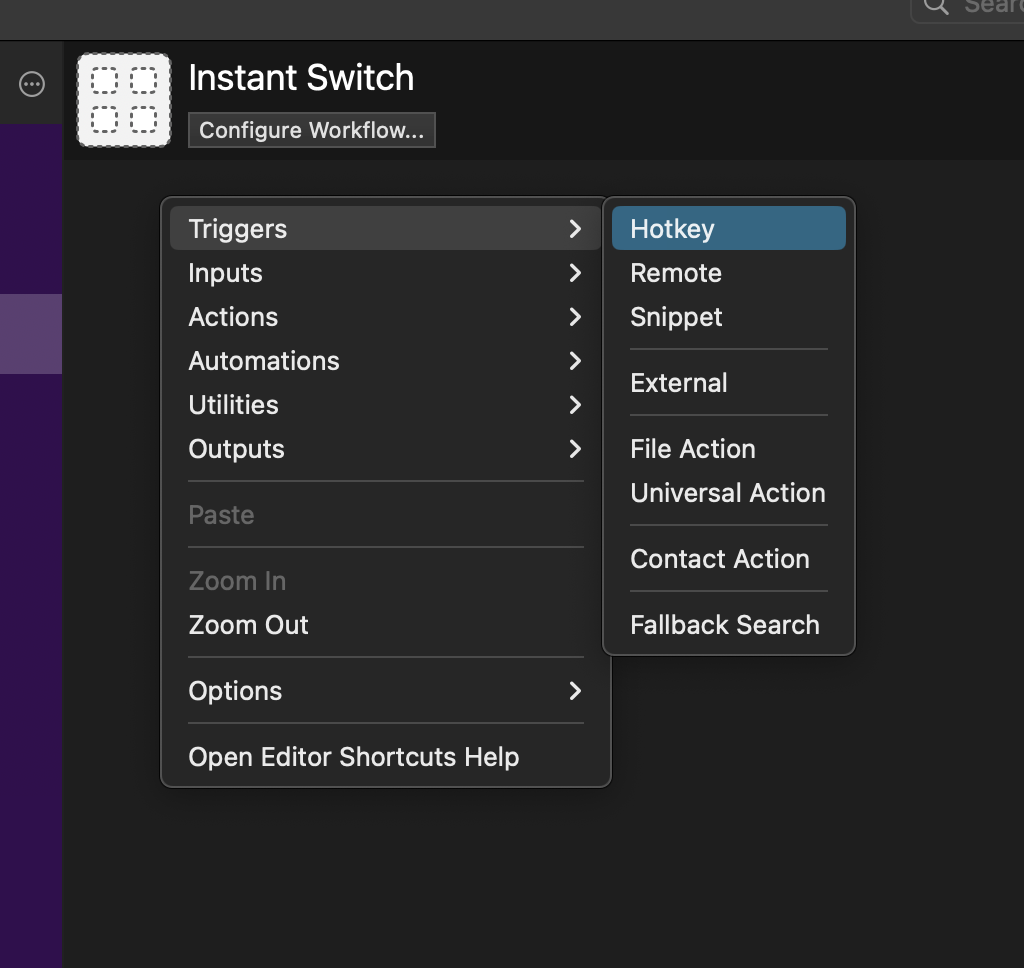
-
In the Hotkey dialog, press the combination ⌥K and save it.
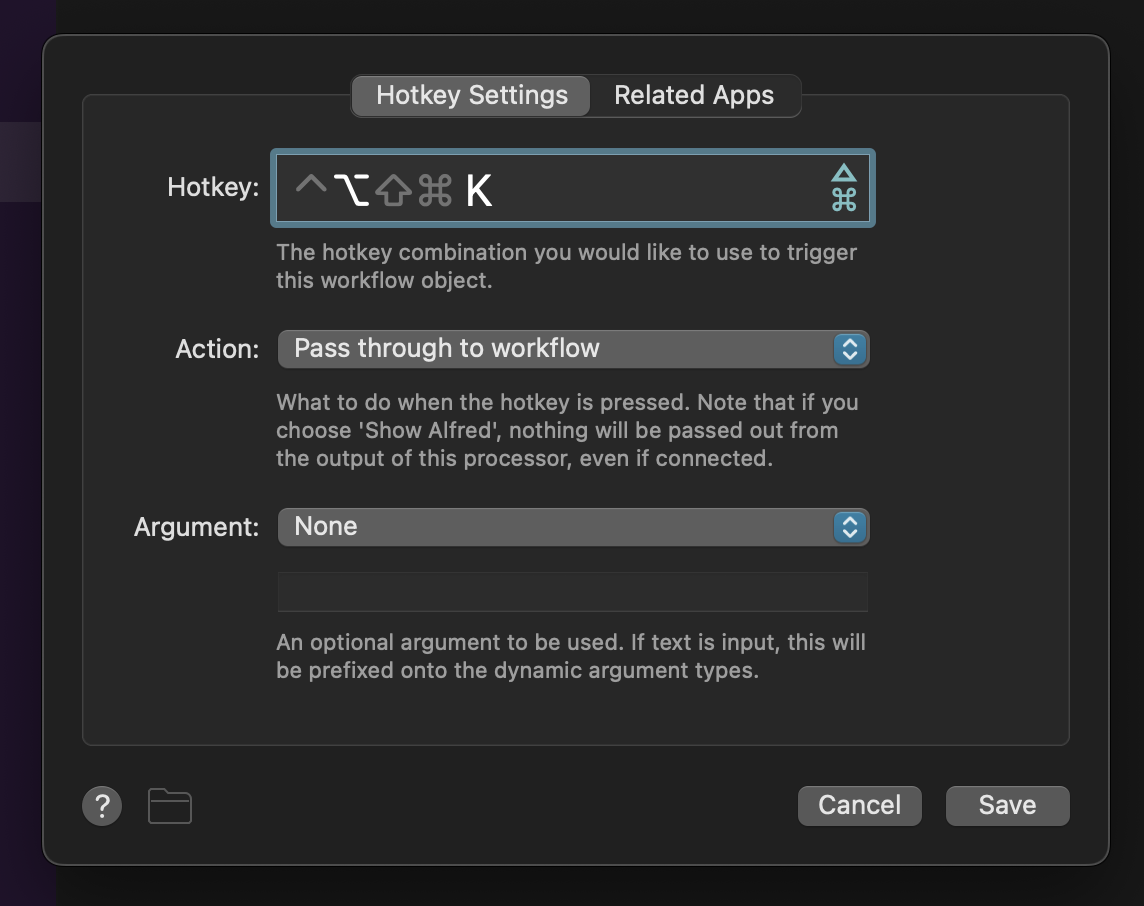
-
In the right sidebar of the workflow area, you’ll see a list of inputs and actions. From that list, select "Launch Apps / Files" and drag it to the workflow area.
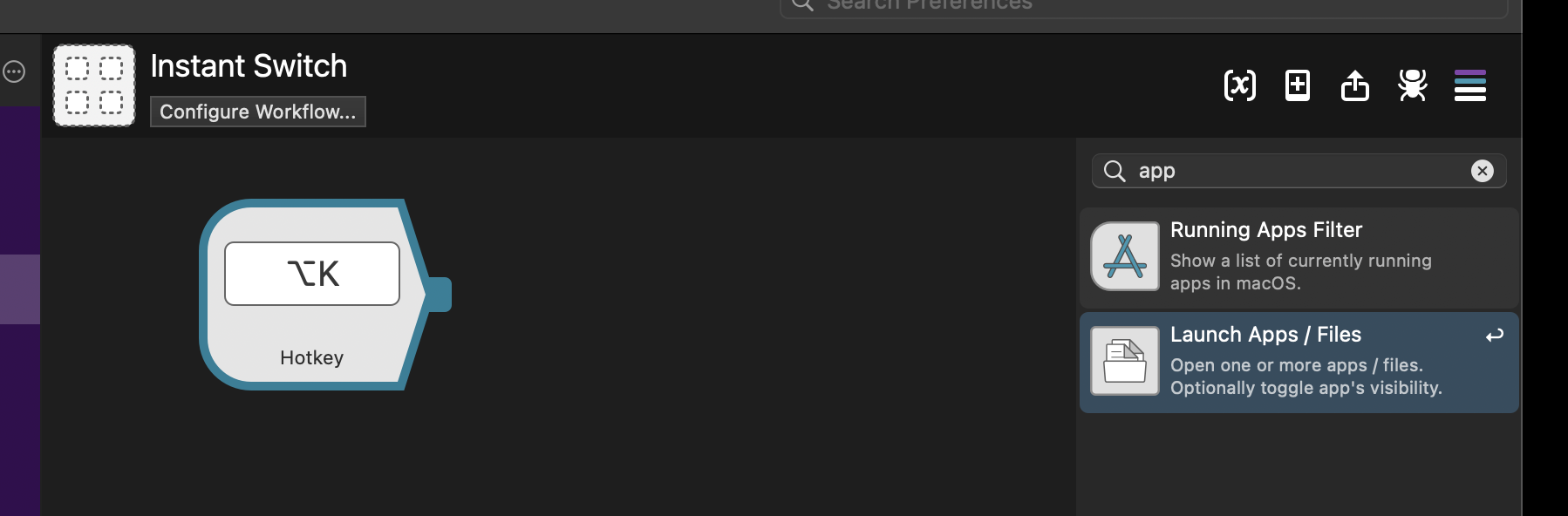
-
Add the Calculator app to the "Launch Apps / Files" dialog and save it.
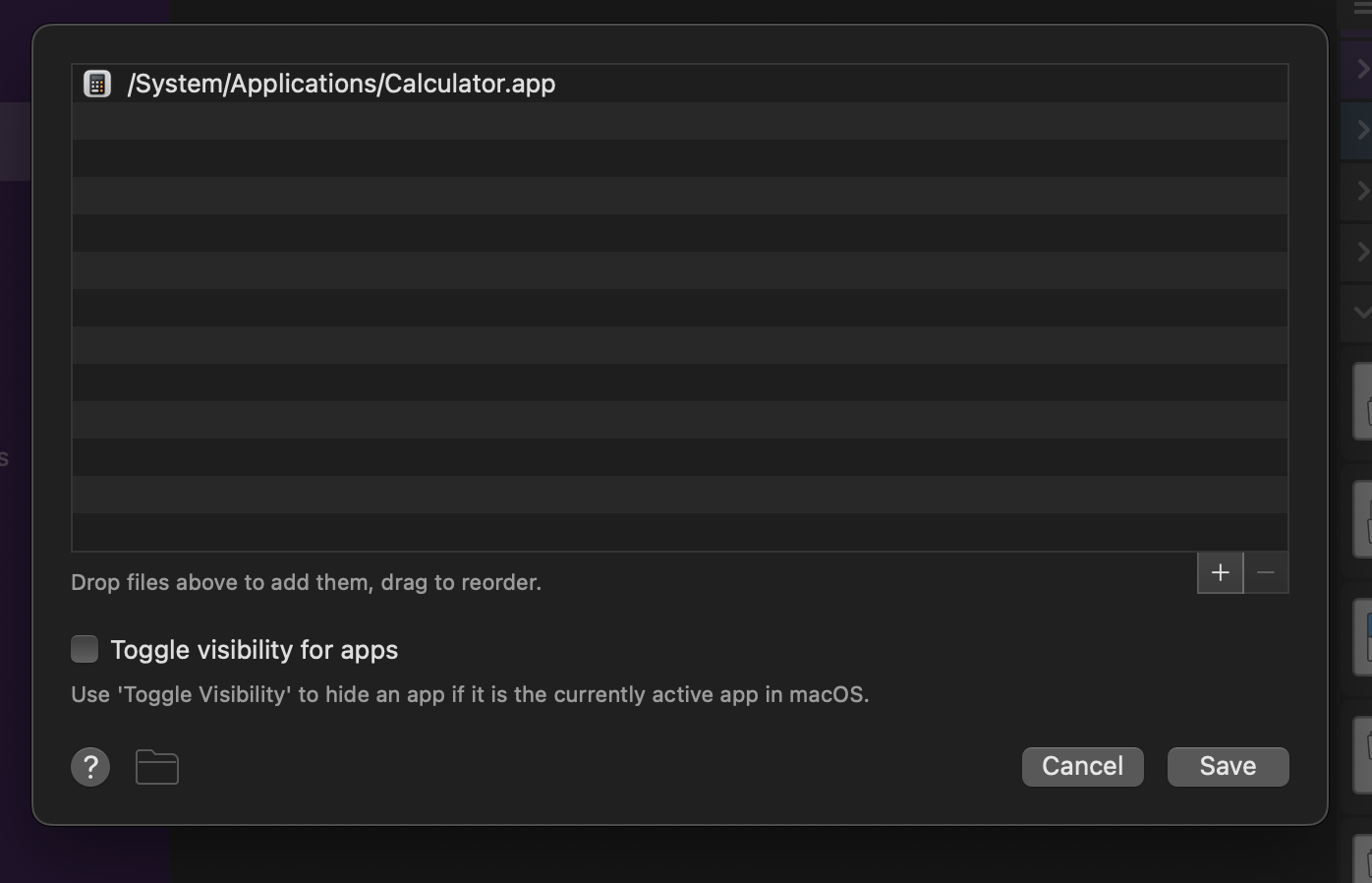
-
Then select the Hotkey trigger and drag the knob on the right edge to create a connector from the trigger to the "Launch Apps / Files" action.
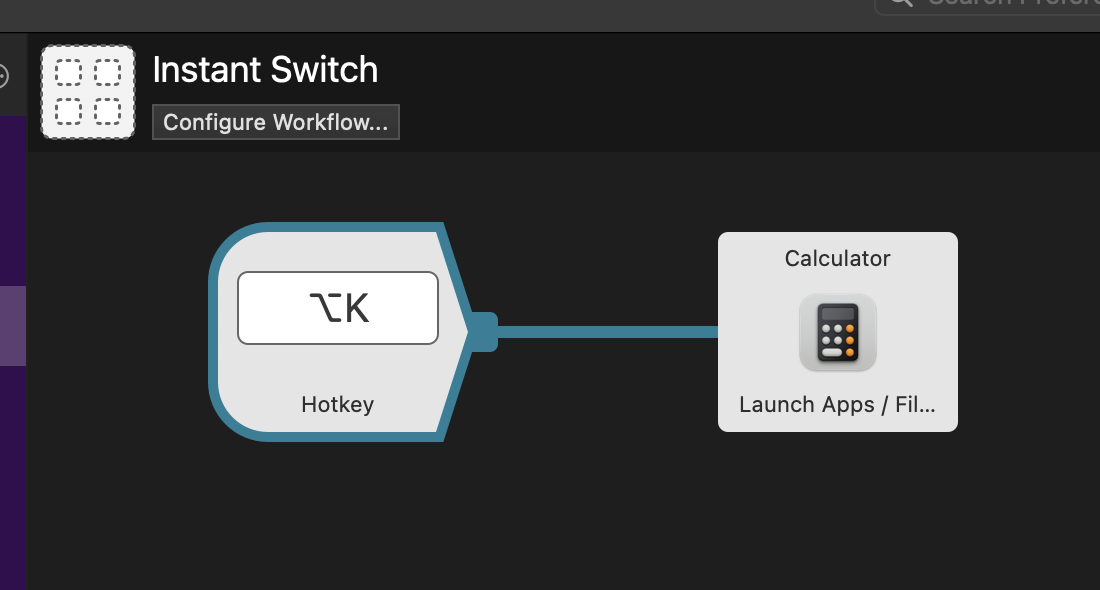
That’s it, you’re done! Now no matter what you’re doing, pressing ⌥K will open the Calculator app and bring it to focus. Go wild!